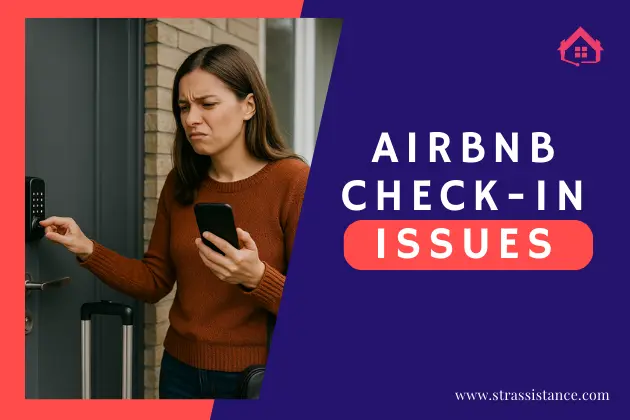Table of Contents
If you have noticed that your Airbnb listing is not showing up in search results. It is frustrating.
Here’s the thing: search results only show a limited number of listings on the first page; the top 20. If you don’t cut, your listing can be pushed to the second or third page. In areas with lots of short-term rentals, you may even need to zoom in on the map or scroll through more pages to find your listing.
There is no quick trick to jump to the top. But listings with good search filters, competitive pricing, and low cancellation rates can get more visibility. What works for most of our clients is tweaking their listing from time to time; sometimes adjusting the price, changing the title, or adding a new photo. These small updates can help your listing stay fresh and visible too.
Today let’s talk about what you can do to make your Airbnb listing visible and higher in the Airbnb search results.
Why is Your Airbnb Listing Not Showing Up on Airbnb?
To get more bookings and a calendar filled with guests you need your list to appear in the search, which can many times not show for reasons like your listing is not live or you may not install the instant booking. But whatever the reason we will be talking about each of them with suggestions on how you can fix it.
First Make Sure that Your Listing is Live on Airbnb
Okay before you panic about why is my listing not showing up on Airbnb, have you checked if your property is live or not? You may just slip this most important point and out of nowhere try to make your listing visible by doing other stuff.
Here is how you can check your Airbnb property visibility,

Step 1: Log into Airbnb and Check Your Listing
First, log into your Airbnb account. Find the “Listings” tab there. You manage all your properties here. However, now look for your listing. Now you need to make sure its status says “live.”
If it is not live, you need to finish setting it up by adding details. Or you may need to upload other missing documents. We will talk about it later.
Step 2: Preview Your Listing
Now you are sure your listing is live. Then click on the ‘Preview Listing’ button. With this preview, you will get an idea of how your property looks to your guests. But do not depend on this because it may not be exactly what a guest sees from their side.
Step 3: Use Incognito Mode to Double-Check
Since preview does not give you the exact idea of how others see your listing, you can use the Incognito mode. You just need to copy the URL from the preview and open it in an incognito window.
If you are a Chrome user you know how to open the incognito mode. Click on the three dots in the top-right corner. There choose ‘New Incognito Window.’ Paste the URL and hit enter. Is your listing showing up? It means it is visible to everyone, not just you.
Step 4: Try a Different Browser for Extra Assurance
You do not want to leave any stone unturned to be sure your property is alive. That is why try checking your listing in another browser. You may use Safari, Firefox, or Microsoft Edge.
Open a private or incognito window depending on the browser. Safari has “Private Window,” Firefox has “Private Browsing,” and Edge has “InPrivate” mode. Then paste the listing URL, and see if it appears. Now you can fully be assured your listings are accessible and visible across different platforms.
Search Filters

Imagine you are a guest searching for a place to stay. You browse Airbnb listings. But wait! Are you sure you are looking in the right place? Your listing might be showing up, just not where you expect it.
Airbnb customizes search results for every guest. It looks at things like filters. So, the results are different for everyone and you need to adjust the Airbnb filter setting.
Another necessity of a search filter is when your area has a lot of listings. Guests use filters to narrow things down. And remember, guests only see the exact location after they book.
You can think like a guest and try different searches. This can help you see where your listing appears. Then adjust the filters and if your property fits, it will show up.
Here are the filtering criteria you should consider,
Price Range: Guests often filter by price. To appear in more searches, set a competitive price that fits within their budget.
Instant Book: Many guests prefer Instant Book for quick and easy bookings. Turning this feature on can help your listing show up more.
Property Type: Guests filter by property type first like entire place or private room. Make sure your listing is correctly labeled.
Amenities: Popular filters are Wi-Fi, air conditioning, or a pool. Highlight any key amenities you offer to increase your visibility.
Location: Some guests search based on proximity to certain areas or landmarks. Double-check that your property’s location is accurately pinned on the map.
Guest Capacity: Guests filter by how many people a property can host. Make sure your capacity is correctly listed to match their search needs.
Cancellation Policy: Guests may filter by how flexible the cancellation policy is. Offering a flexible option can make your listing more attractive.
Superhost Status: Many guests trust Superhosts. So, adding Superhost status can keep reviews high and boost your listing in searches.
Check Your Listing Status
Sometimes your Airbnb listing may not appear in search results due to its status settings. Here are the different statuses you should watch.
Listed: This is the default status. When your property is live and available for booking it will show listed. So, if your listing is set to “Listed,” it will be visible in search results. So you must set this status for your guest to find you.
Snoozed: When you temporarily hide your listing, it may be set to “Snoozed.” Hosts use this option when they want to pause bookings for a specific period. Or when they plan to use the property personally. The listing will automatically switch back to “Listed” after the snooze period ends. While snoozed, your listing will not show up in search results. But the property’s availability remains unchanged.
Unlisted: If your listing is “Unlisted,” this means it is completely hidden from search results. This can be another reason why your listing is not showing in the search results. however, it does not block your calendar. You may unlist a property if you don’t want to take reservations. However, unlisting is not possible if there are any pending bookings. Also, it won’t affect your calendar’s availability.
To check and update your listing status, follow these steps:
- Log in to your Airbnb account and access your dashboard.
- Go to the “Listings” section in your dashboard to see all your properties.
- Look at the status of your listing’s thumbnail. If it says "Listed" with a green dot, it’s active. If it says "Unlisted" with a gray dot, it’s not visible.
- If your listing is "Unlisted," click on it to open the details.
- In the listing editor, find the hamburger menu (the three horizontal lines) next to the “Arrival guide” section.
- Click on the “Listing status” option in the edit preferences.
- Finally, change your status to “Listed” to make it visible again.
- You can also try snoozing your listing for 24hrs. Then open it up again. Sometimes it gives you a fresh spot on the search.
New Listing Approval Pending
After publishing a new listing, Airbnb will review it to ensure everything is in order. Airbnb reviews the description, photos, pricing, and amenities. This process takes 24 hours to up to 72 hours. So, during this time, your listing won’t appear in search results. No matter if it is live on your dashboard.
If there is missing information, unclear photos, or if your listing doesn’t meet Airbnb’s quality standards, it can delay the approval process. You can always make edits and keep everything correct. So, you need to wait while Airbnb approves your new listings.
What You Can Do While Waiting
Use this time to review your listing. Check if all the information is accurate, including:
- Property details (type of property, location, etc.)
- Amenities (Wi-Fi, pool, air conditioning)
- House rules
- Pricing and availability
- Make sure you have high-quality photos and clear descriptions. It will speed up the approval process and increase your chances of standing out once approved.
Check Your Account To DO Columns
Around 10-15% of listings with incomplete “To Do” tasks won’t show up in search results. So, you know the consequences. If you don’t take care of these tasks, your listing can lose visibility. The result is fewer bookings.
You can easily check your listings in the column. The first thing you should notice is the colored button. It shows your listing’s status. If it’s green, your listing is live and visible.
But if you have tasks in the “To Do” column, fix them right away. This will keep your listing active.
Common Tasks Are Included in the “To Do” Column?
- Verifying your identity
- Completing your property description
- Adding or updating tax information
- Setting up payment methods
How to Access and Resolve “To Do” Tasks
To access and resolve these tasks, follow these steps:
- Log into your Airbnb account and go to your “Listings” dashboard.
- In the “To Do” column, look for any tasks that are marked as pending or incomplete.
- Click on the task to open more details about what needs to be done.
- Follow the on-screen instructions to complete the task. For example, if you need to add tax information, you’ll be prompted to enter the necessary details.
- Once the task is completed, the notification will disappear, and your listing’s status will update.
Check Your List Map Placement
Have you checked the map placement of your property? Isn’t it another reason your property is not showing?
Start by using the Airbnb App or website to view the map of listings in your area. Zoom in to find your property’s location on the map. If it’s listed, it means your property is visible. If you can’t find it, something else is going on.
Now, let’s talk about the importance of map placement. Often overlooked!
Guests search for properties based on location. You would do the same if you were in the guest’s place. So having your listing in the right spot on the map is most important. If your map placement is off, guests may skip your listing. They may assume it is too far from the attractions they want to visit.
Here’s how to double-check and adjust your map placement:
- Log into your Airbnb account and go to the “Listings” section.
- Select your listing and scroll down to the “Location” section in the Listing editor.
- Click the “Adjust” button located at the top-right corner of the map.
- Move the map pin to your exact property location, then click “Save.”
- If your area is too large, zoom in using the “+” button to narrow down the map. This will reduce the search results. Don’t forget to click “Redo Search Here” at the top once you zoom in.
You can’t directly edit the map marker through Airbnb. If your listing is still in the wrong spot, contact Airbnb support for help. They will reposition it. Although this can take a little time, it is important to make sure your listing is in the right place.
When Instant Booking is Turn Off

Is your Instant Booking turned off? Do you know Over 60% of Airbnb bookings are made through Instant Book? Hence Airbnb tends to favor listings with this option switched on. This can be a reason your listing does not appear as high in search results. Instant Booking makes it faster and easier for guests to book your property.
Why You Should Turn On Instant Booking:
- It can make your listing more appealing to guests.
- Your listing will show up higher in search results.
- It speeds up the booking process, which many guests prefer.
To turn on Instant Booking, log in to your Airbnb account. Then go to your “Listings” page. Select the listing you want to adjust. Scroll down to the “Booking settings” section in the Listing editor. Then, toggle the “Instant Book” switch to “On.” You will get suggestions to set any requirements for guests. Once you have set everything up, click “Save”.

But it comes with some cons of Instant Booking. Any guest, regardless of their rating, can book your property without approval. This means you can get guests you may not want. Secondly, Airbnb penalizes hosts who cancel or reject reservations. So declining a booking can impact your listing’s performance.
Pricing Problems
When you are just starting out on Airbnb, one of the biggest mistakes we see is overpricing. It is tempting to set your rate high, but it can impact your listing visibility negatively more than help you.
Think about it this way: your listing is new. You don’t have reviews yet. So, potential guests may not feel comfortable booking without any social proof. But if your price is on par with a property that has 100+ glowing reviews, chances are they will go for the listing.
Our advice?
Start with a lower price. We know it is hard to think about leaving money on the table. But get those first few bookings under your belt. Respond to reviews and get more positive reviews. Then you can start raising your price little by little.
You can use some more tricks,
- Airbnb now shows the lowest price for your listing over the next 28 days to guests searching without specific dates. So, it’s a good idea to keep your prices competitive during this period to catch the attention of guests looking for the best deals.
- Make sure to adjust your prices based on things like demand, special events, or the time of year. This helps keep your listing attractive and relevant, so guests keep finding it in search results.
- You can also use Airbnb’s dynamic pricing to automatically adjust your rates depending on the season or local events. This way, you stay competitive without having to think about it constantly.
- To make your listing more appealing, consider offering last-minute deals, or discounts for longer stays like weekly or monthly options. This can attract guests who are more flexible or looking for a bargain.
- Remember to be clear about your pricing. Add all the fees (like cleaning and service charges) upfront. This prevents any surprises for guests and helps avoid cancellations or dissatisfaction.
- Try to keep your pricing steady. Constant changes can impact how your listing ranks in search results. A little consistency while staying aware of market trends and demand changes is key.
- And don’t forget, offering discounts for longer stays. Whether weekly or monthly; can really help your listing stand out and encourage guests to book for longer periods!
Blocked Dates Or Availability Settings Affecting Visibility
If you have blocked certain dates or set specific availability rules, it can be another reason why your listing isn’t showing up as often. Blocking dates means your property won’t appear for those days. It is worse as guests who are looking for a place during that time won’t find you.
It is important to keep your calendar updated regularly. If it is not, guests may think your property is unavailable. But in reality, your properties are open for rent. So, unless you really need to block dates, try to keep things flexible.
Blocked dates can hide your listing from guests who are searching during those times. To make sure your calendar is clear:
- Log in to your Airbnb account.
- Go to the “Calendar” section in the top menu.
- Look for any dates that are blocked. They will show as black with a slash through them.
- To open these dates, click on the blocked date and select “Edit availability.”
- Choose “Open nights” and hit save.
That’s it! Your dates will now be available for guests to book.
Incomplete Listing Details
Listings that lack complete information or photos are 50% less likely to appear in search results, based on Airbnb’s algorithm. This is ultimately slowing your Airbnb booking, which once used to fill the entire calendar.
Airbnb provides a handy graph that shows exactly how many page views your listing is getting. If your views are more than 0, it means people are finding your property in search results. This screen also shows how many bookings you have had in the past month and your booking rate percentage. It is a great tool to keep track of how your listing is performing.
We recommend checking this graph regularly. It helps you spot when guests are most active and can guide you on when to lower or raise your nightly rate to match demand.
Advanced Notice and Minimum Stay Requirements
Higher minimum stays may reduce the number of potential guests who can book. Longer advanced notice can limit bookings from guests planning last-minute trips. These can make your property less visible in those searches. So the rule should be lower minimum stay and shorter advance notice.
Advanced Notice
This feature controls how much time a guest needs before booking your property. For example, if you set it to 2 days, guests need to book at least 2 days in advance. If you want a guest to inform you a day before booking, your listing won’t show up for same-day bookings.
If you want more flexibility and to attract last-minute guests, reduce the notice time.
Minimum Stay Requirements
This feature sets the least number of nights a guest can stay at your place. For instance, if you set a 3-night minimum, guests can’t book for less than 3 nights.
So, set a lower minimum stay to attract more guests, especially if they are looking for a quick trip.
Airbnb Algorithm Prioritization
Last but not least keep a keen eye on the factors of the Airbnb Algorithm that work of listing appear in the search results. You can optimize the factors to get a higher ranking on Airbnb. What are those? Have a look,
- Responding quickly to inquiries and booking requests shows you are active and reliable. A high response rate boosts your ranking.
- More positive reviews = more credibility. The more reviews you have, the higher your listing will rank.
- Quality counts more than quantity. Detailed, positive reviews improve your listing’s visibility and credibility.
- A fully filled-out listing gets ranked higher because it provides more info to guests.
- Listings with strong booking histories shows to Airbnb that guests trust you.
- Superhosts get better visibility. Their consistent, excellent performance earns them a higher rank in search results.
- Professional, eye-catching photos make your listing stand out. High-quality images lead to higher visibility.
- A low cancellation rate helps your ranking.
- Your listing’s relevance to the guest’s search matters. Location, property type, and the dates they are looking for should be relevant.
- If guests click, view, and interact with your listing more, it means interest and helps boost your ranking in search results.
- For better readability, break your description into short paragraphs with headings or bullet points for key features.
- Include keywords like your property’s location, amenities, and unique features (like “pet-friendly” or “pool”).
Steps to Troubleshoot and Fix the Issue
Here is how you can troubleshoot and fix visibility issues for your Airbnb listing:
Double-Check Listing Completion
Make sure your listing is 100% complete. This is the first point you should remember. If there are any missing details, your property will not show up in searches. The best is to check your “To Do” column to see if there’s anything you need to finish.
Review Your Calendar
We already talked about how to check blocked dates. Accidentally you may block the dates. Look at your calendar and make sure no dates are blocked. Guests won’t see your listing if the dates they need are blocked.
Adjust Pricing Strategies
If your price is too high compared to similar listings in your area, chances are high that guests end up in your competitors’ properties. It is wise to set competitive pricing. Even if it is for the next 28 days, to attract more bookings.
Optimize Your Listing for the Algorithm
The first rule is to keep your listing fresh and appealing. For this, regularly update it. Airbnb likes active listings and pushes them higher in search results. Add new photos, update your description, or adjust your amenities.
Use Incognito Search
Try searching for your listing in an incognito browser window. This will show you how your listing appears to potential guests. If you can’t find it, there may be an issue with your visibility settings. Try to find and fix it.
Final Thought

From Bookings to Cleanings and Guest Communication, We Manage It All for Seamless Operations.
Want your Airbnb listing to stand out in search results? It is all about keeping things fresh and paying attention to the details. Whether it’s updating your listing description, adjusting your prices, or making sure your calendar is up to date, every little bit helps.
Also, responding quickly to guests and keeping things competitive will also go a long way. Always stay active, tweak your listing when needed, and stay on top of changes in demand. By understanding what affects your visibility and making smart moves, you will have a much better chance of getting more views and, eventually, more bookings.

From Bookings to Cleanings and Guest Communication, We Manage It All for Seamless Operations.
We are a dedicated team of virtual assistants specializing in managing and optimizing short-term rental properties. With a passion for simplifying the lives of property owners, our team brings years of expertise in guest communication, pricing optimization, cleaning coordination, and overall property management across multiple rental platforms like Airbnb, Vrbo, and Booking.com.
Join 70,000+ professionals and become a better social media marketer. Get social media resources and tips in your inbox weekly.